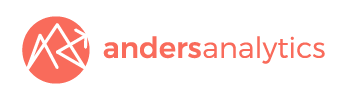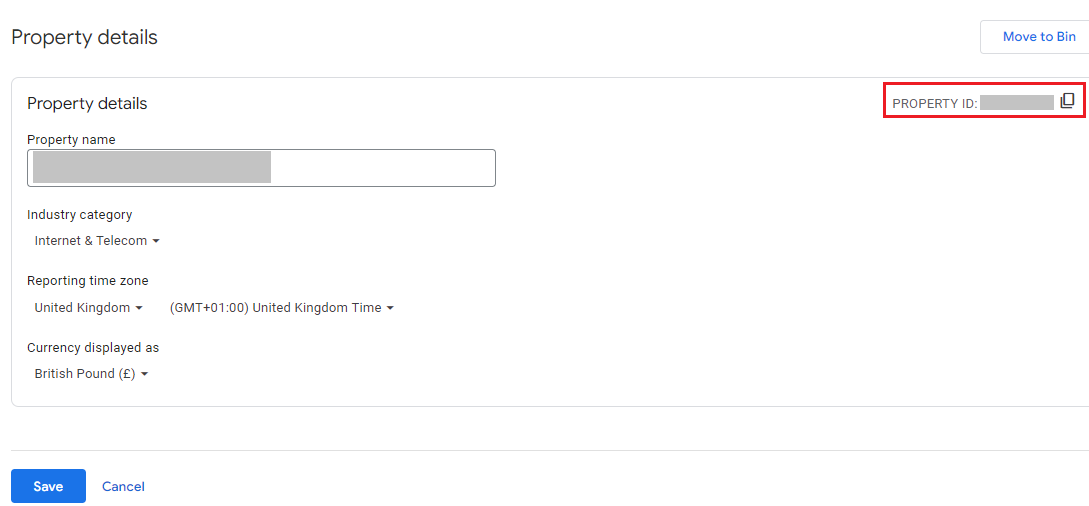How to add GA4 to Squarespace
Installing GA4 onto your Squarespace site is a great way to get started with tracking and understanding your web traffic. Our guide covers the basics on how to get up and running.
What you will need
- A GA4 Account and Property for your website (free to set up).
- Your GA4 Measurement ID (found in your account).
What to do
- In your GA4 account, select your property and open your admin settings.
- Within Property Settings, you can view and copy your Measurement ID.
- Once copied, return to your Squarespace account. Open your website dashboard and go to Settings -> Developer Tools -> External API Keys
- You can copy your GA4 Measurement ID into the box and your accounts are linked.
With GA4 set up you can start to track core measurements through the Google Analytics Platform.
This can help you to understand how users reach your website and what content is getting the most engagement.
To set up advanced tracking and focus on more bespoke metrics that are relevant to your business, why not speak to one of our team today and see how we can help you? You can contact us at info@andersanalytics.com.