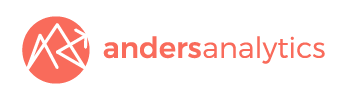Where has the GA4 Configuration tag gone?
Google have recently retired the old GA4 Configuration tag in Google Tag Manager. This has been replaced by a new Google tag designed to integrate with a range of other Google tools. Configuration settings variables allow you to set parameters for all events that use the Google Tag - for example to track a section of the site or the language selected.
If you previously set up a configuration tag no further action should be necessary - existing configuration tags should automatically be converted.
Moving forwards, if you need to set up a GA4 configuration tag, the process is now as follows.
Sign into your Google Tag Manager Account and open your chosen workspace.
Go to Tags and click ‘New’ in the top right corner.
Enter your tag’s name in the top left and click Tag Configuration.
From this menu, you can either select Google Tag or Google Analytics.
If you select Google Analytics, you will be given another menu and will need to select Google Tag. If you choose Google Tag, you will be taken to the Tag Configuration menu.
You will then need to provide your Tag ID, for GA4 this is your Measurement ID.
You can find your Measurement ID in your GA4 account under Admin -> Data Streams -> Your website data stream.
You can then copy your Measurement ID and paste it into the Tag ID field in Tag Manager. You may want to save this as a constant variable so can easily access this for other event tags you configure.
Underneath this, you can then select Triggering and from the menu select Initialization All Pages and save your new tag.
Congratulations, now your new Google tag is set up.
Looking for a Google Analytics agency to help with a project or want to take your own tracking to the next level? Why not contact us at info@andersanalytics.com.